Effortless Language Translation with GPT_TRANSLATE: A Step-by-Step Guide
In today’s globalized world, the ability to communicate across language barriers is more
valuable than ever. This is where GPT_TRANSLATE, a powerful language translation function,
becomes an essential tool. Whether you’re a language enthusiast, a professional dealing with
multilingual content, or just someone looking to understand a foreign language text,
GPT_TRANSLATE is here to assist. Let’s explore how to use this function effectively.
Understanding GPT_TRANSLATE
GPT_TRANSLATE is designed to translate text from one language to another with ease and accuracy.
It works best when you specify the source language, ensuring more precise translations. From emails
and documents to web pages and messages, GPT_TRANSLATE can handle a wide range of translation
needs.
Now, let’s break down the process into manageable steps.
Step 1: Select Your Text
Start by choosing the text you want to translate. This could be anything from a short sentence to a
lengthy document. The clearer and more well-structured the original text is, the better the
translation quality you can expect.
Step 2: Specify the Source Language
For optimal results, specify the source language of your text. While GPT_TRANSLATE can often detect
the language automatically, explicitly stating it helps in achieving higher accuracy, especially with
languages that have similar structures or vocabularies.
Step 3: Choose Your Target Language
Decide on the language into which you want your text translated. GPT_TRANSLATE supports a wide
array of languages, so whether it’s a common language like Spanish or something less widely spoken,
the function is equipped to assist.
Step 4: Apply GPT_TRANSLATE
With your text and languages specified, it’s time to apply the GPT_TRANSLATE function. Input your
text and the designated languages, and let the function work its magic. In moments, your text will be
translated into the target language.
Step 5: Review and Refine
After receiving your translated text, review it for accuracy and context. While GPT_TRANSLATE is
powerful, no translation tool is perfect, especially with complex or idiomatic expressions. If
necessary, make minor adjustments to ensure the translation meets your needs.
GPT_TRANSLATE is a remarkable tool that bridges language gaps with ease. Whether for
personal or professional use, this function simplifies the process of translating text, making
communication in different languages more accessible than ever.
Remember, the effectiveness of GPT_TRANSLATE depends largely on the clarity of the
original text and the accuracy in specifying the source language. With these elements in place, you’re
all set to explore and connect with the world in any language you choose.
This format provides a user-friendly guide to using the GPT_TRANSLATE function, suitable for readers
of varying levels of expertise with language translation tools.
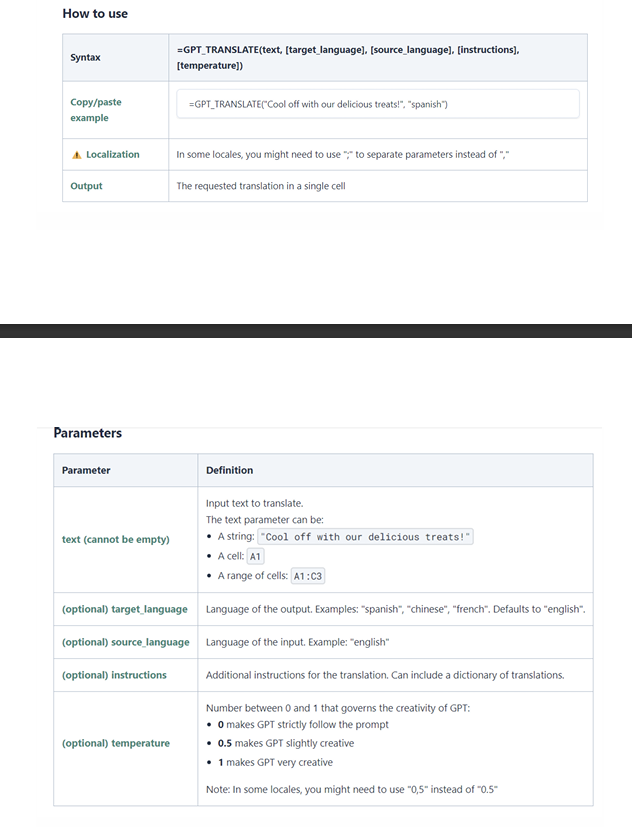
Related Posts
link slicers to two pivot tables based on the same data source
Centralized View – Connect one Slicer to two pivot tables OverviewSometimes you may need…
Unlocking Insights: A Guide to AI Assistant_Insights in Excel
1-Visit https://chat.openai.com/ and sign up for an OpenAI account. Setup an OpenAI…
Bridging Data Gaps: A Deep Dive into AIAssistant_FillData in Excel
1-Visit https://chat.openai.com/ and sign up for an OpenAI account. Setup an OpenAI…
Unlocking Seamless Translations in Excel
1-Visit https://chat.openai.com/ and sign up for an OpenAI account. Setup an OpenAI…

Leave a Reply