Excel’s AI Revolution: Utilizing Recommendations for Enhanced Data Management
Introduction Excel’s journey into AI integration brings us to a groundbreaking feature: AI
powered Recommendations. This tool significantly enhances how we interact with data, offering
tailored suggestions to optimize and streamline our work in Excel.
Exploring AI Recommendations in Excel AI Recommendations in Excel is designed to analyze
your data patterns and provide suggestions that improve data organization and analysis. It’s like
having a data analyst embedded in your Excel, guiding you towards more efficient data management.
How to Use AI Recommendations in Excel
1. Prepare Your Data: Enter your data into Excel. The more structured it is, the better.
2. Accessing Recommendations: Navigate to the area in Excel where AI Recommendations are
offered. This could be under a specific tab or a pop-up that appears when you’re working
with data.
3. Reviewing Suggestions: Excel’s AI will analyze your data and offer recommendations. These
could range from applying specific formulas, creating pivot tables, or even highlighting
trends.
4. Implementing Advice: Review these suggestions and apply them as needed to enhance your
data analysis.
Optimizing a Project Management Report You’re in charge of a project management office and need
to prepare a comprehensive report on project status, including resources, timelines, and budgets.
1. Input Project Data: Gather all project-related data into Excel.
2. Utilizing Recommendations: As you work through the data, Excel’s AI offers
recommendations, such as using specific formulas for budget calculations or pivot tables for
resource allocation.
3. Enhanced Reporting: By following these recommendations, you create a more dynamic and
insightful report, identifying areas of resource overallocation and potential budget issues.
With Excel’s AI Recommendations, your approach to data analysis becomes more refined,
leading to smarter, data-driven decisions.
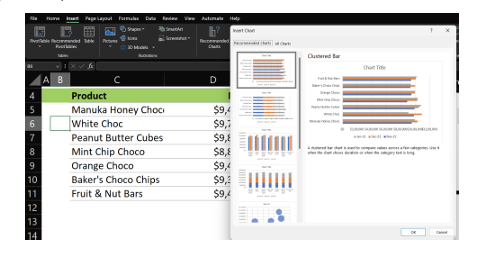
Related Posts
link slicers to two pivot tables based on the same data source
Centralized View – Connect one Slicer to two pivot tables OverviewSometimes you may need…
Unlocking Insights: A Guide to AI Assistant_Insights in Excel
1-Visit https://chat.openai.com/ and sign up for an OpenAI account. Setup an OpenAI…
Bridging Data Gaps: A Deep Dive into AIAssistant_FillData in Excel
1-Visit https://chat.openai.com/ and sign up for an OpenAI account. Setup an OpenAI…
Unlocking Seamless Translations in Excel
1-Visit https://chat.openai.com/ and sign up for an OpenAI account. Setup an OpenAI…

Leave a Reply